Yes, Google Pay is actually safer than your physical wallet. Security and privacy features like 2-Step Verification, Find My Device, and more are built into every part of Google Pay to keep all your payment information protected. When you tap to pay with your phone or smartwatch, Google Pay doesn’t share your actual card number with the business, so your payment info stays safe.
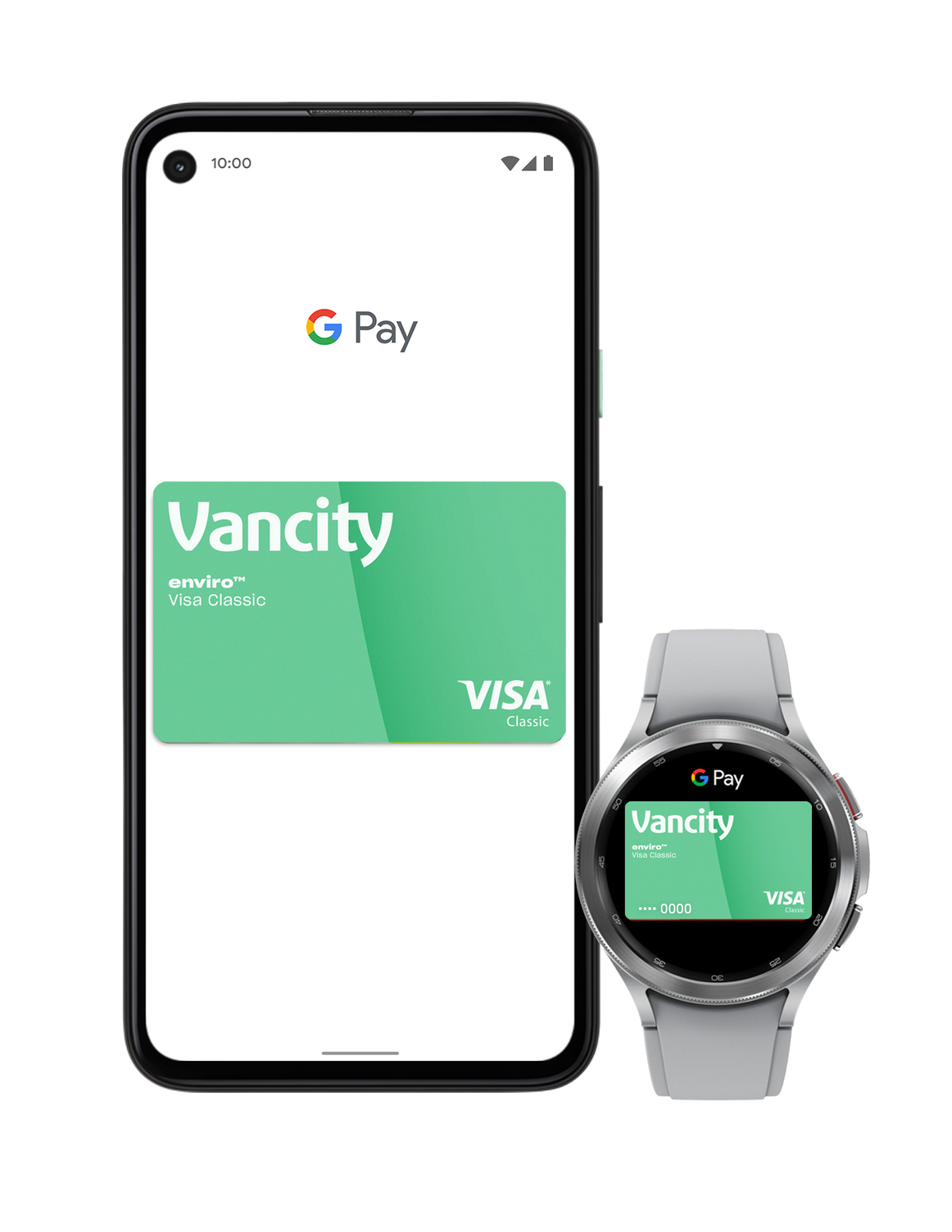
Carry all your cards in Google Wallet™.
A secure way to pay.
When you pay, Google™ doesn’t share your actual card numbers, so your payment info stays safe.
Effortless checkout.
Just tap and go conveniently and securely with your phone everywhere Google Pay™ is accepted.
Earn rewards with every tap.
Just like your physical enviro™ Visa* credit card, earn Vancity Rewards™ points by using Google Pay — all while contributing to the Vancity enviroFund™.
What you’ll need.
Google Pay works on Android™ devices running on Lollipop (5.0) or higher. Visit the Google Wallet website for more information. All Vancity debit cards and credit cards are compatible with Google Pay.
Vancity cards you can use with Google Pay.
Pay in stores
Pay in apps
Pay online
enviro Visa card (personal or business)
Vancity MEMBER CARD® debit card (personal)
Select merchants
Select merchants
Vancity MEMBER CARD® debit card (business)
Select merchants
Select merchants
How to use it.
To get started with Google Pay, add your cards to the Wallet app on your Android using these steps.
Open the Google Wallet app or download it on Google Play
Tap ‘Add to Wallet’ and follow the instructions
Verify your card if needed. Then, you’re all set!
Follow these steps to pay in store using Google Pay.
Look for these symbols at checkout
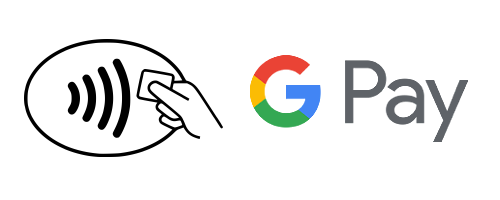
Unlock your phone
Hold your phone near the terminal
Look for the check mark to confirm the payment is complete
Follow these steps to pay on your favourite websites or in apps using Google Pay.
Look for a Google Pay button at checkout

Click the button and confirm your order
That’s it — no need to fill out forms or enter your payment info
Open the Google Wallet app
Tap your Vancity debit or credit card
At the bottom, tap Details > Make default for tap to pay
More on how to change your default payment method
Frequently asked questions.
Is Google Pay secure?
What should I do if my phone gets lost or stolen?
If your phone is ever lost or stolen, you can lock and erase it with Find My Device. You can also call our 24/7 Card Services at 1-800-611-8472 for help.
What cards can I add to Google Pay?
All personal and business Vancity debit and credit cards are compatible with Google Pay and you can add multiple cards to your Google Pay account.
How do I make my Vancity card my default card in Google Pay?
If you have more than one card set up for contactless payments in your Google Wallet, you can choose to use one of your Vancity cards by default. To get started, tap on the desired card in the Google Wallet app, then, at the bottom, tap Details > Make default for tap to pay. Visit the Google Wallet Help center for more information.
How much does it cost to use Google Pay?
There are no additional fees to use Google Pay. Paying with your debit or credit cards through Google Pay is the same as paying with your physical cards, so any fees associated with the cards still apply.
Does Google Pay have a transaction limit? Can I make purchases that exceed $100?
Google Pay has a maximum single transaction amount of $250. Some merchants may also set lower transaction limits for tap payments with Google Pay if they choose.
Can I return an item I purchased using Google Pay?
Returning an item purchased using Google Pay is similar to returning an item purchased using your physical debit or credit card. You will need to contact the business directly and bring your receipt. For some returns, you might have to provide the last 4 digits of your virtual account number that can be found on the card details screen in your Google Wallet app. Depending on the return and refund policies of the store, it may take up to several days for the return transaction to appear on your Vancity account statement; also, certain stores may only be able to process your return using your physical card, or by cash. Anytime you make a purchase, it's always a good idea to inquire about the store's return policies.
How do Google Pay transactions appear on my statement or in online banking?
Google Pay transactions appear on your statement as a regular transaction.
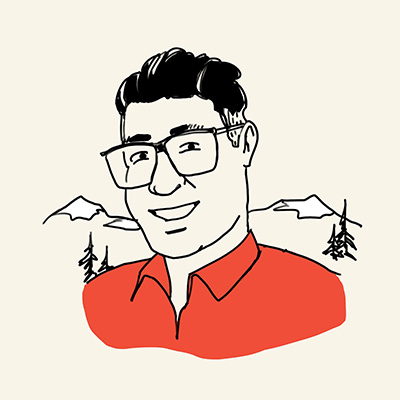
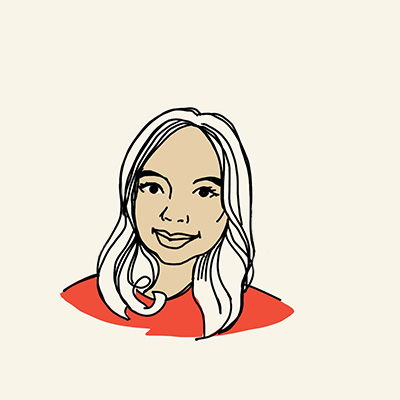
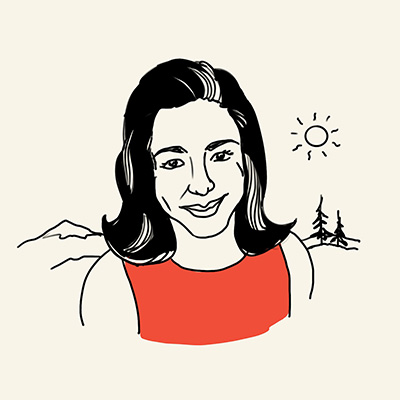
View legal details
Google, Android, Google Wallet, and Google Pay are trademarks of Google LLC.
* Trademark of Visa Int. Used under license.